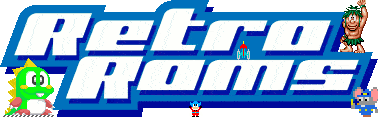Please post/pin/whatever this where appropriate for new users to see when downloading. These are steps i took for mass downloading. Hopefully it will be helpful to others. Please also see screenshots at the bottom of this post for reference.
Instructions for bulk downloading from indexer on Retro Roms
1. Create an account on the Retroroms website. This is pretty straitforward
2. Sign up for a subscription, review allowed Actions for each tier and choose the one that best suites your needs. If you have a large download request, I recommend using the Premium membership as it will not have any limitations. You need to wait at least 1 hour before downloading. I recommend Attempting this the following day for good measure. Not waiting may cause you to get banned from the site for 24 hours.
3. Download J downloader 2 software from https://jdownloader.org/jdownloader2
4. Install Jdownloader 2 software accepting all defaults
5. Once Jdownloader 2 is installed, Open the software and navigate to the settings tab.
6. Under the “General” tab set you default download location, Also configure Max. Simultaneous Downloads to “1” If you exceed 1 download you may be booted or blocked from the site due to spamming the server
7. Turn off “Bubble Notify”. If you have a mass download, go to the Bubble notify tab and set “Show Bubbles if…” to “Never” Not doing this will cause the application to eventually crash and will also spam the hell out of your screen.
8. Disable the Archive Extractor in the menu entirely. You can do this on the far left side of the settings menu. Not doing this will cause either All archives to be extracted or some of the zips to be extracted. It makes a mess…so just disable it altogether.
9. Now for the browser part. You may use Chrome…I imagine that Internet Edge, Internet Explorer, and Firefox work as well for this, I was successful with Chrome. IF YOU USE VIVALDI LIKE I DO, IT DOES NOT WORK.
10. Navigate to the Chrome app store and search for “JDownloader” select the item “Download with JDownloader” and add it to your browser, this will install a secondary menu extension on right-click when browsing pages.
11. Restart your browser when the installation is complete
12. Open your browser to page https://bda.retroroms.info:82/ , This is the main downloading page for obtaining links
13. Navigate to the repository that you are wanting to acquire and right-click, hover to Jdownloader, then hover to “Download all links”, Make sure to have the JDownloader2 application open at the same time you do this step.
14. If you want to download all games from a repository, it’s easiest to select the checkbox in the upper left corner first of this screen, then de-select the first 7 items or so down to the first game in the list.
15. Once your desired download games are selected, select the download button. This will send the information to JDownloader2
16. At this stage you may be prompted for a username and password. The username and password that are required is your screenname for the RetroRoms site and your password…NOT your e-mail address.
17. After some time, The download links that you selected should begin to populate. If it is a large list, let the links finish populating first before starting to download. A full MAME set will take roughly a day to complete.
18. Once populated, Right-click on any of the links in Jdownloader 2 and select “Start all downloads
19. Let it work until completed. If there are any failures, address them in a second pass of the same steps starting at step 12.
20. You’re Finished.